Sending Transaction Requests to the Company
This task explains how agency users can send finalized transaction requests (TRs) to the company within a supervisory activity (SA) in SES. Sending TRs transitions them from draft to active status, notifies the company, and makes the requests visible for response.
Before you begin
About this task
Procedure
-
Navigate to your supervisory activity.
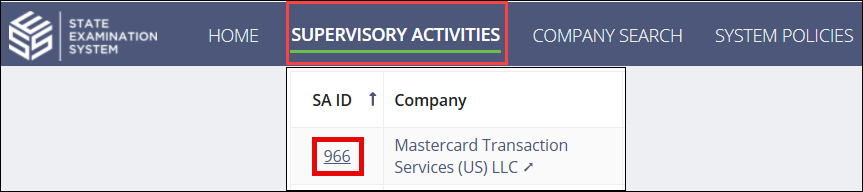
- Click .
-
Assign Response Due Dates.
- Select a Bulk Due Date to assign all TRs the same due date.
- Enter Response Due Dates for each individual TR in the list.
- Click the Click Here to Validate button.
- Add a file sharing link, if applicable.
- Enter comments to company (if applicable), upload necessary documents, and select whether you would like to be notified when the company responds to the TRs.
- Click Send Transaction Requests.
