Reviewing Company Transaction Request Responses
This task describes how agency users can review responses submitted by companies to transaction requests (TRs) within SES.
About this task
Procedure
-
Navigate to your supervisory activity.
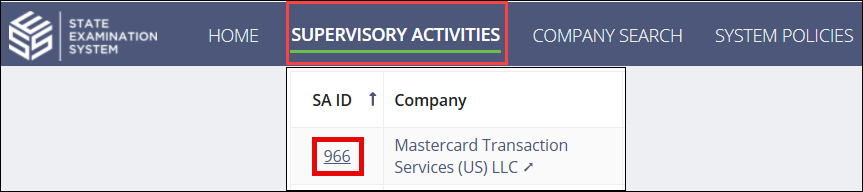
- Click Transaction Requests.
-
Click the Response Received icon.
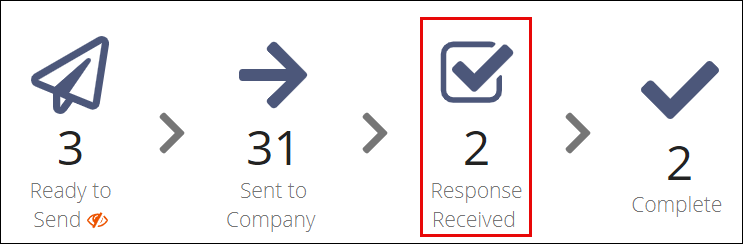
-
Select Actions for the desired
transaction request.
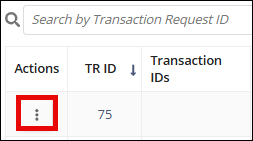
- Select Review Transaction Request.
- Add any work paper notes, indicate if there is a violation associated with the TR, select the desired record retention policy, and upload any relevant documents.
- Optional:
Click Quick Add a Finding. This creates an association between
the finding and the TR in the system, and the association is displayed everywhere the
finding and the TR are displayed in the system.
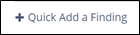
Note: Quick Add a Finding only appears if the SA is in the In-Flight milestone. -
You can also add and Matters Requiring Attention (MRA) to the finding by clicking Quick Add a MRA.
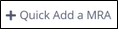
Adding an MRA automatically associates the MRA to this finding. The MRA automatically moves to the Complete status. -
Select the desired Available Next Action:
- Save Work
- Complete Review
