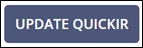Managing Expired QuickIR Responses
You can extend the expiration for responses that have expired. Expired responses can no longer be associated to IRs as part of an examination.
Procedure
-
>Click QuickIR.

-
Select your Business Type.
Note: If you are associated to multiple companies in SES, you muse select the desired company, as well.
-
Click Enter QuickIR.
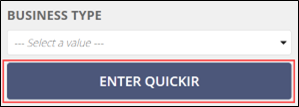 Note: The default view in QuickIR is the Response Added section. This view displays the standard IRs for the Business Type selected that have responses saved by your company. Alternate views available include No Response Added, which displays IRs with no responses added by the company, and Expired Responses. As you learn when saving responses, an expiration date must be applied. The Expired Responses view allows for easy tracking of IRs requiring an update. You can update your selected Business Type from any view at the top of the page.
Note: The default view in QuickIR is the Response Added section. This view displays the standard IRs for the Business Type selected that have responses saved by your company. Alternate views available include No Response Added, which displays IRs with no responses added by the company, and Expired Responses. As you learn when saving responses, an expiration date must be applied. The Expired Responses view allows for easy tracking of IRs requiring an update. You can update your selected Business Type from any view at the top of the page.
- Click Expired Responses tab.
-
Click the Library ID hyperlink.

-
Click Update QuickIR.

-
Update the expiration date.

-
Click Update QuickIR.