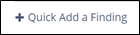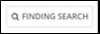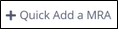Bulk Working Loan Requests
When the company responds to loan requests, you can add notes, upload documents, associate findings, choose a retention period, and mark the response complete in bulk.
Procedure
-
Navigate to your supervisory activity.
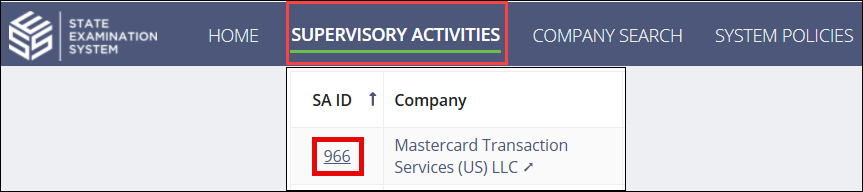
-
Click Loan Requests.

-
Click Bulk Work Loan Requests.
 Note: The Bulk Work Loan Requests screen opens in a new tab in your browser.
Note: The Bulk Work Loan Requests screen opens in a new tab in your browser. -
Click Show
Filters, and select the appropriate filters to limit the
list, click Search,
then scroll and navigate through the pages until you find the desired
Library item.

-
Click Work Loan Request.
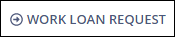
-
Add any notes, upload the necessary documents, and determine whether there are any
findings or violations associated with this loan request.
- Select the appropriate retention timeframe.
- Select Complete Review.
-
Click Complete Review in the bottom right.
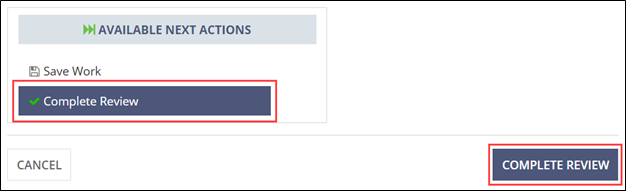
- Continue to add loan request responses.
-
Once done, click I’m Done for Now in the bottom
left.
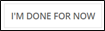
- Close the Bulk Work Loan Requests tab and return to the SA record on the Loan Requests tab.