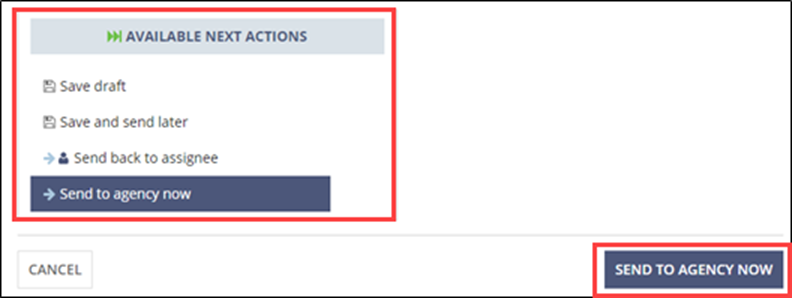Adding Information Request Responses
How to add an information request response to a consumer complaint.
About this task
Note: Users assigned a Consumer Complaints role can draft IR
responses, but only the Company POC can send IR responses to the agency. See Managing Company User Accounts and Assigning and Reassigning the Company POC for more
information.
The Complaints Company POC is the individual responsible for sending complaint IR responses to the agency. This person can also review and update responses drafted by other complaints users.
Procedure
- Log in to SES.
-
Click Manage
Complaints.
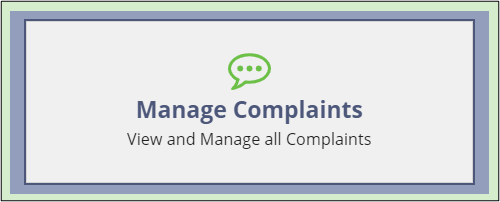
-
Click the Complaint ID
hyperlink.
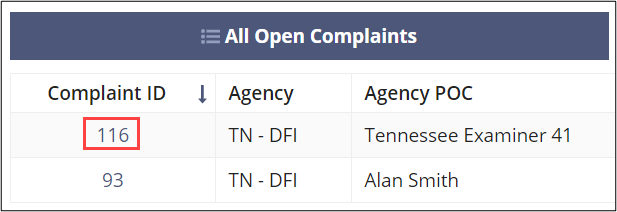
-
Click Information
Requests.

-
Click Add IR Responses.
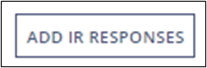
- Select the desired IR.
-
Click Add Response.

- Provide a response and select whether to restrict view from other company participants and provide any internal comments.
-
Upload any necessary documents.
Note: See Uploading Documents for details on uploading documents.
-
Select the appropriate Available Next Action.
- To save the response in progress and make additional updates later, select Save draft.
- To proceed with sending the response for review, select Send to Company POC.
Note: Company complaint participants, other than the Company POC, must send the drafted response for review. Once an IR is sent for review, it is removed from the list of IRs.