Sending Loan Requests
When your loan requests are ready, send them to the company for response. You can assign a due date for response, a file-sharing link to facilitate transer, and reminders for loan requests awaiting response.
About this task
Procedure
-
Navigate to your supervisory activity.
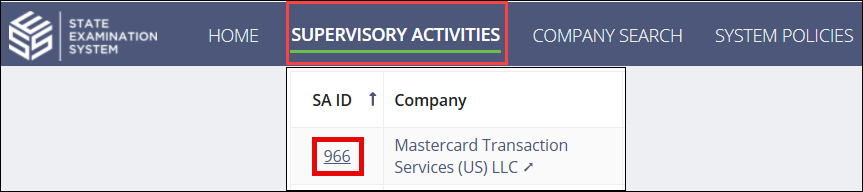
-
Click Loan Requests.

-
Make sure you have loan requests that are Ready to
Send.
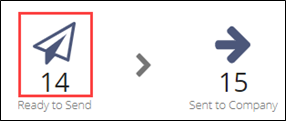
-
Click Send Loan Requests.

-
Enter a Bulk Due Date.
Note: All loan requests are selected by default. Deselect a loan request by clicking anywhere on the row. The bulk due date will be applied to all loan requests that do not have a due date set. Update an individual due date by clicking on the due date link.
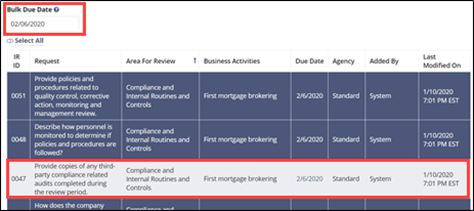
-
Click Click here to Validate the selected Information
Requests.
 Note: This step validates the due dates entered for the loan requests you selected to send to the company.
Note: This step validates the due dates entered for the loan requests you selected to send to the company. -
Add a response file sharing link, if applicable.
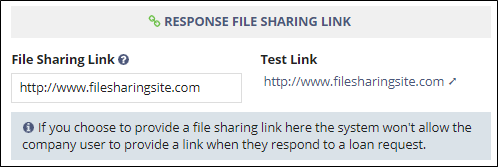 Note: If multiple file sharing links are used throughout the loan request review process, they are captured on the summary page.
Note: If multiple file sharing links are used throughout the loan request review process, they are captured on the summary page.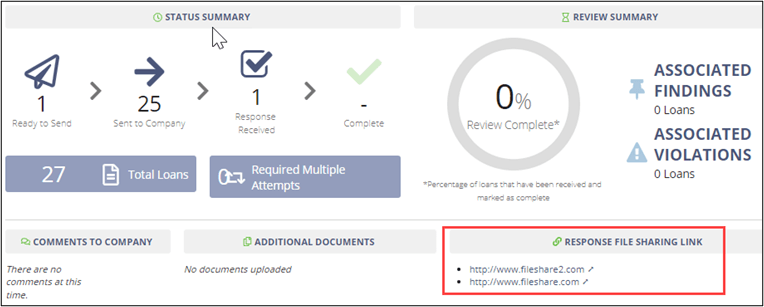
-
Enter comments to company (if applicable), upload necessary documents, and
select whether you would like to be notified when the company responds to the
loan requests.
Note: You can send a reminder to all company participants for all outstanding loan requests in the Loan Request Reminders section on the Loan Requests page.

