Adding Responses to Transaction Requests
This task explains how company users can add responses to transaction requests (TRs) in SES as part of a supervisory activity (SA). Users can upload documents, enter comments, and provide required transaction-level information in response to requests submitted by the agency.
About this task
Procedure
-
Navigate to your supervisory activity.

- Click Transaction Requests.
-
Click the Not Started icon.
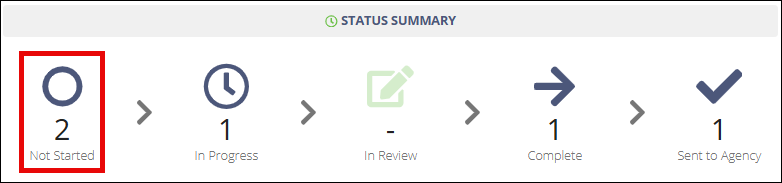
-
Select Actions for the desired
transaction request.
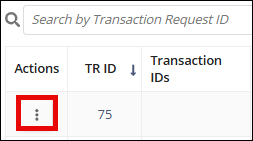
- Select Respond to Transaction Request.
-
Complete the form.
Note: You can assign the transaction request to another participant here.
-
Upload any necessary documents.
Note: See Uploading Documents for details on uploading documents.
-
Click Save As Ready to Send.
The status changes to “Complete” on the Transaction Request Summary grid.
