Accepting or Rejecting an Invitation to an SA Using the SA Invitation Report
Staff users and staff directors can view the SA Invitation Report to view invitations to join supervisory activities (SAs) that your agency has sent or received.
About this task
The SA Invitations Report allows you to view:
- Invitations Sent by My Agency
- Invitations Received by My Agency
- Invitation Decisions by My Agency
- Invitation Responses from Other Agencies
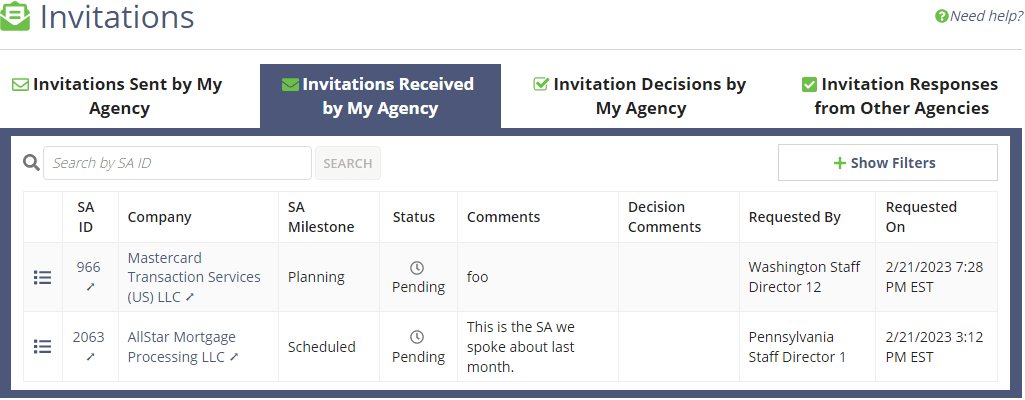
This task describes how to view the details of an invitation from another agency and respond to the invitation.
Note: Only staff directors can accept or reject invitations via the SA Invitation
Report.
Procedure
-
Select the Agency Reports drop-down menu from the Top
Menu of the homepage.
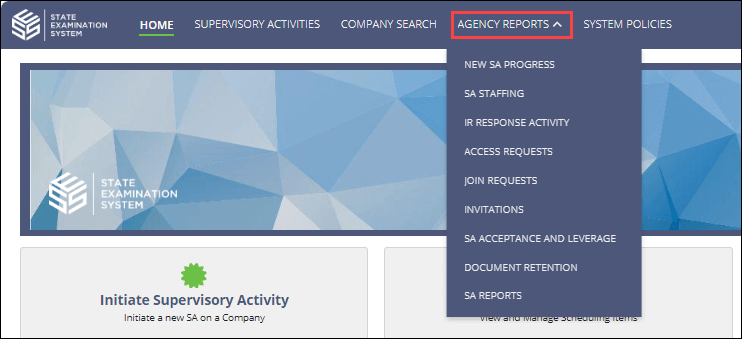
- Select Invitations.
- Click the Invitations Received by My Agency tab.
-
Click the detail icon to the left of the SA Invitation you wish to view.
The Invitation Details are displayed.
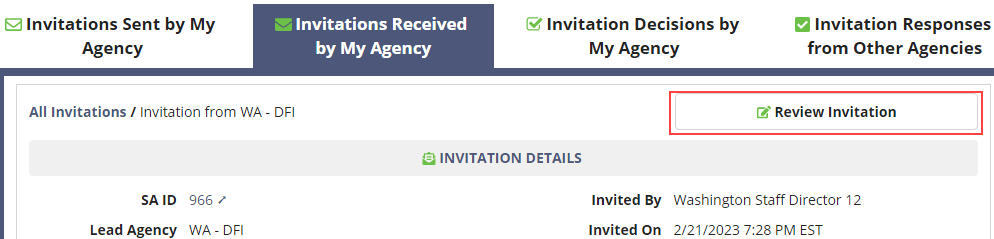
-
Click Review Invitation.
The Review Invitation screen is displayed.
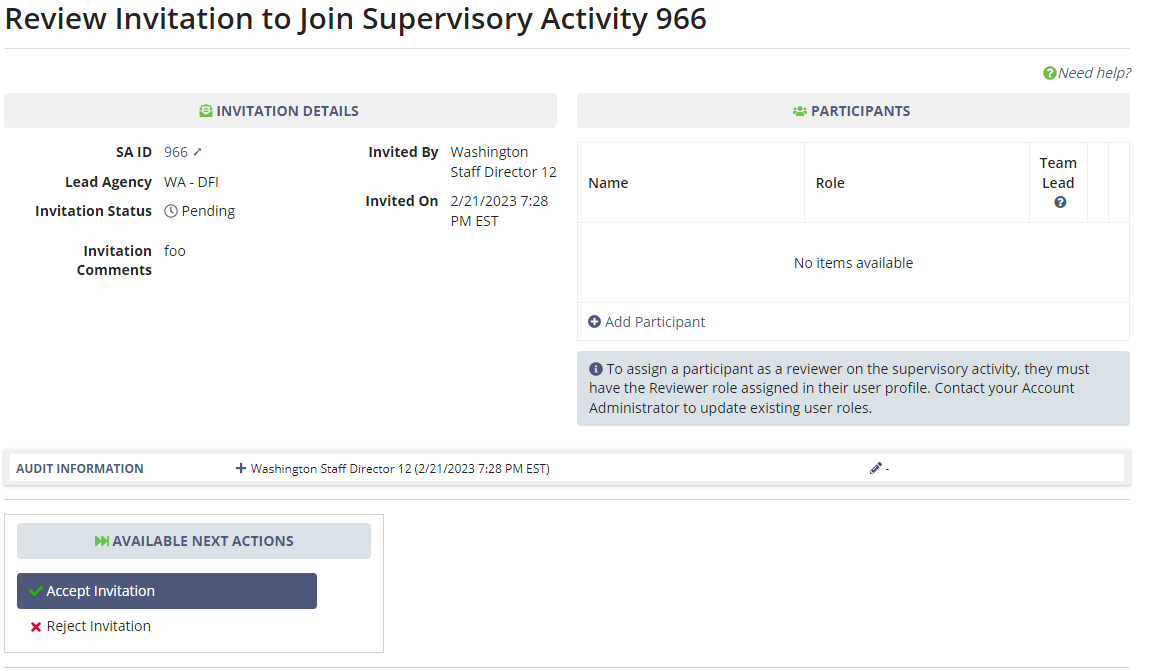
-
Choose whether to Accept Invitation or Reject
Invitation.
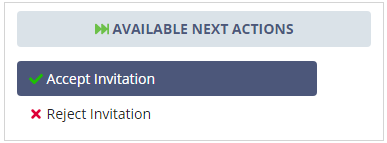
- Optional:
If you decide to accept the invitation, assign a particpant from your agency by typing
the Name and choose a Role.
- Examiner
- ReviewerNote: To assign a particpant from your agency as a Reviewer, that user must have the Reviewer role assigned to the user profile. Contact your Account Administrator for assistance.
- Peer Reviewer
- Team LeadNote: On a multi-state SA, you must designate one participant from your agency as the Team Lead. This designation does not grant the user any additional permissions, but it does provide a Team Lead indicator to other participating agencies and the company being examined.
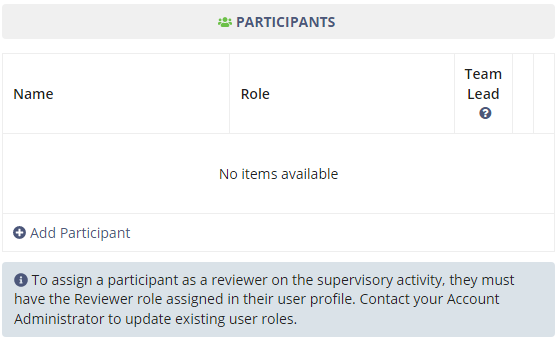
Note: A staff user can take this step later if you do not want to do it at the time of acceptance. - To add another participant, click Add Particpant and repeat the previous step until all participants are added.
-
Click Accept Invitation.
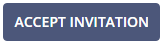
Results
The inviting agency is notified of your decision to accept or reject the SA invitation.
