Bulk Assign MRAs to Participants
After an agency sends you Matters Requiring Attention (MRA) for a supervisory activity (SA), you can review the MRAs and send a response.
About this task
Procedure
-
Navigate to your supervisory activity.

-
Click MRA.
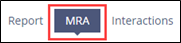
-
Click View Details icon for the desired MRA.
Note: You can search the grid by MRA ID. You can also filter the grid by AFR and Associated Findings.
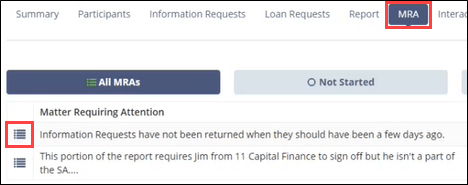
-
Click Bulk Assign MRAs.

- Select the desired assignee from the drop-down menu.
- Multi-select the desired MRAs.
-
Select Assign MRA and Assign More or Assign
MRA.
 Note: Selecting Assign More is a quick way to assign other MRAs to other assignees.
Note: Selecting Assign More is a quick way to assign other MRAs to other assignees.
