Reviewing an MRA
If you have been assigned an MRA to review, you can edit or append information to the MRA before it is sent to the company.
About this task
Note: The MRA tab becomes available once an
SA is moved to In-Flight.
Procedure
-
Navigate to your supervisory activity.
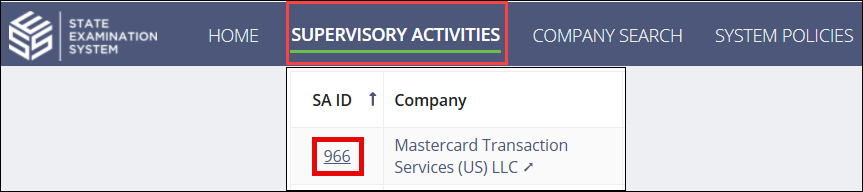
-
Click MRA.
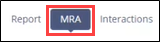
-
Click the View
Details icon.
Note: You can search the grid by MRA ID. You can also filter the grid by AFR and follow links to Associated Findings.
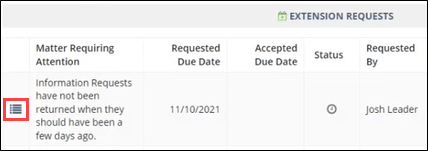
-
Click Review MRA.

-
Update the MRA:
- Optional: Edit the MRA Details.
- Optional: Update the Due Date Details.
- Optional: Edit or append the Internal Agency Comments as necessary.
- Optional: Upload any associated documents.
- Select the Approve MRA option.
-
Click Approve MRA.
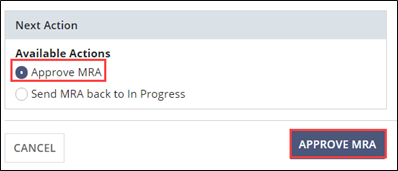
What to do next
Note: Even after a supervisory activity is closed and locked, the company can continue
to respond to MRAs that have been sent to them.
