Reviewing SA Information Request Responses for Agency Users
These instructions describe how to review IR responses sent by a company from the Information Requests tab.
About this task
Note: For information on how to review IR responses from the
Examination tab, see the Conducting the Exam: Reviewing Information Request Responses article.
Procedure
-
Click Information
Requests.

-
Click the IR Insights tab.
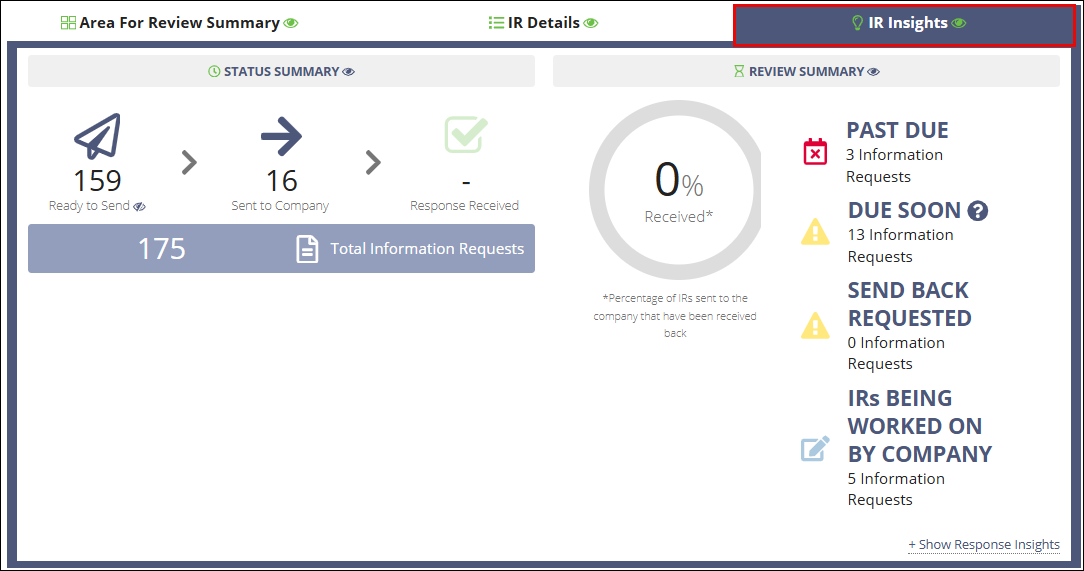
-
Click the Response Received icon to filter your list of
information requests to those that require review.
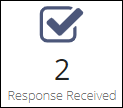 Note: If you were anticipating more responses, look for the indicators that IRs are being worked on by the company:
Note: If you were anticipating more responses, look for the indicators that IRs are being worked on by the company:- IRs Being Worked on by Company Quick Filter
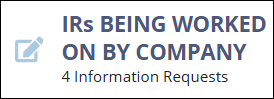
- IRs Being Worked on by Company Icon
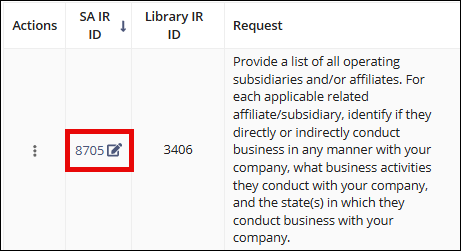
- IRs Being Worked on by Company Quick Filter
- The Information Request Details quick filter opens, displaying the IR responses.
-
Click the SA IR ID hyperlink of the desired Information
Request.

-
From this screen, you can select:
- Quick Look Complete
- Send Back to Company
- Add Internal Agency Notes
 For more information, see Marking an IR Response Quick Look Complete or Sending an IR Response back to the Company
For more information, see Marking an IR Response Quick Look Complete or Sending an IR Response back to the Company
