Updating Agency User Roles
Use this procedure to set or change a user's permissions within the system.
Procedure
-
Click Manage
Users on the homepage.
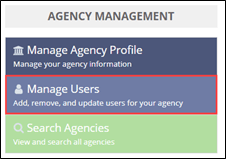
-
Click Manage Users in the top right.

-
Search for the desired user.
Important: You must click Search. Pressing the Enter key does not generate search results.
-
Select the row of the desired user from the results.

- Select Update Roles.
- Click Next.
-
Update the Roles.
Note: If you want the user to have access to SES Consumer Complaints, select Yes and then select the type of access you want the user to have. If you select View Only, the user cannot manage Consumer Complaints in SES.

- Click Update Roles in the bottom right.
