Adding Findings as an Examiner
Exam participants can propose exam findings, which are then sent to the EIC for review. New findings, or repeated findings from a previous Supervisory Activity (if you have access), can be added to the exam.
About this task
Procedure
-
Navigate to your supervisory activity.
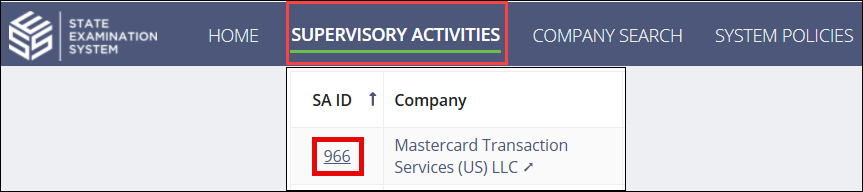
-
Click Examination.

-
Click Add Finding.

-
Enter the Area for Review,
Category, and Finding
Type.
Note: For Multi-state Examinations, you must also select the Finding Classification. If you select Agency Specific, you can select all the agencies to which the finding is classified.
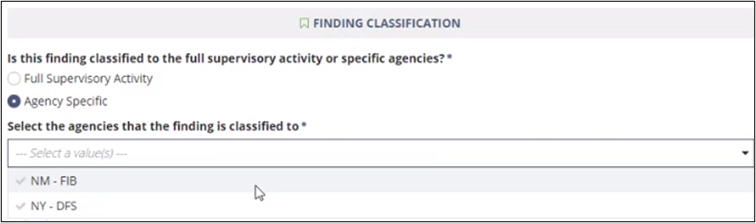
- Enter any other optional information like regulations and statutes, finding commentary, or upload relevant documents.
- Add finding commentary and upload supporting documentation if needed.
- Optional:
Select if the finding is repeated from a previous SA.
Note: Finding is Repeated from Another SA allows you to identify a finding that remains a problem for the company from a previous SA to which you have access.
-
Select the Propose Finding option.
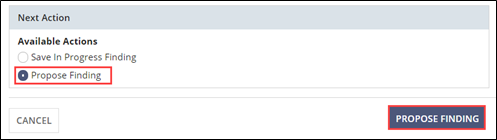
- Click Propose Finding to send the finding to the EIC for review.


