Managing Findings from the Findings Tab
How to manage findings from the Findings tab on the Examination page.
About this task
Procedure
-
Navigate to your supervisory activity.
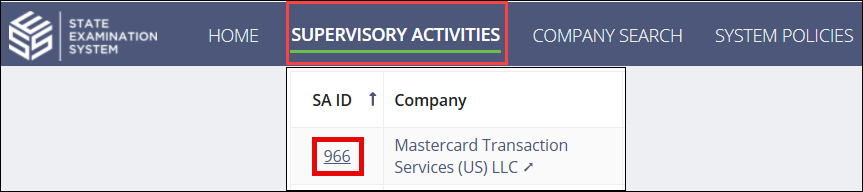
-
Click Examination.

-
Select the Findings tab.

-
Click Show Filters, and select the appropriate filters
to limit the list, click Search, then scroll and navigate
through the pages until you find the desired item.

-
Select the desired action from the Actions column.
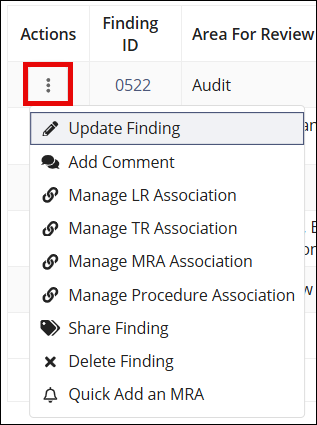
- Update Finding: Update the details of a finding.
- Add Comment: Add comments to a finding that are only visible to agency participants on the supervisory activity.
- Manage LR Association: Associate the finding to loan requests or remove existing associations to loan requests.
- Manage Procedure Association: Associate the finding to loan procedures or remove existing associations to procedures.
- Share Finding: Share the finding with the company.
- Delete Findings: Delete the finding from the supervisory activity.
- Quick Add MRA: The finding and the MRA are both added to the Supervisory Activity and they are both associated with one another. It appears in the Associated MRAs section of a Finding.
