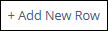Using the Financial Statements Page in SES
This task explains how agency users can use the Financial Statements page in SES to create a new financial statement, enter company financial data, and update existing entries. The page allows users to build a structured grid of financial information—such as assets, liabilities, revenue, and expenses—that supports risk assessment and ensures consistent financial analysis during an examination.
About this task
Procedure
-
Navigate to your supervisory activity.
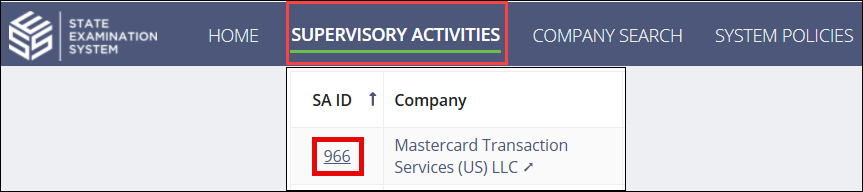
- Click Financial Statement.
-
Click Create Financial Statement button.
Note: The Create Financial Statement button is available if the following requirements are met:
- The SA is in the In-Flight milestone.
- The SA is not closed and locked.
- The user accessing the Financial Statements page is a participant on the SA.
-
Enter the relevant Audited Dates and Interim
Dates for the finaincial statement.
A grid similar to the "Financial" tab in the MTRA Work Program workbook appears on screen.
-
Select the relevant Update button for each section of the grid
to enter financial statement data.
Note: You can add new rows to each section of the grid by selecting the Add New Row button at the bottom of each section.