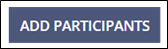Adding Company Participants to a Supervisory Activity
Company participants on a Supervisory Activity can be added at any time until the Examination or Investigation is Closed.
About this task
Note: Only the company lead can manage participants on a
Supervisory Activity
Procedure
-
Navigate to your supervisory activity.

-
Click Participants.

-
Click Add Participants.
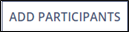
-
Type in and select the desired user’s Name.
Note: Only users with an SES account are available for selection. If you do not see the desired person, contact your account administrator.
-
Select the desired Role for the
user.

Note: On a multi-state SA, you must designate one participant from your agency as the Team Lead. This designation does not grant the user any additional permissions, but it does provide a Team Lead indicator to other participating agencies and the company being examined.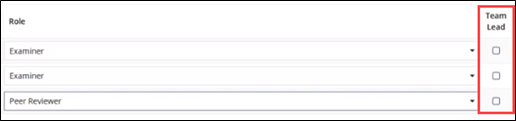
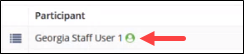
Note: When adding an Examiner in Charge (EIC) or other participants, if a calendar icon appears, it means that user is actively participating on other SAs. Click the calendar icon
to see the current workload for the user. -
Repeat this process for all participants to be added to the exam by clicking
Add Participant below the participant’s name.
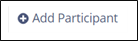
Note: You can return to this page and add participants at any time before the SA is closed. However, selecting all the necessary participants at once allows you to proceed more smoothly through the workflows. -
Click Add Participants in the bottom right.