Adding Interactions
How to add a company interaction to a supervisory activity.
Procedure
-
Navigate to your supervisory activity.
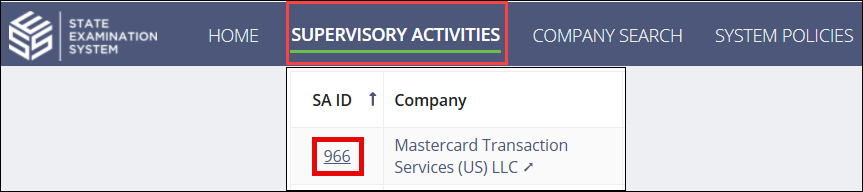
-
Click Interactions.

-
Click Add Interaction in the top right.
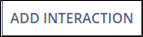
-
Select the Interaction Type.

- Fill in the Interaction Details.
-
Upload any related documents.
Please note the following restrictions with regard to file uploads in SES. It is recommended to use a ZIP folder or File Sharing Links when uploading large files or more than 25 files at a time.
- File formats supported: SES will accept all file formats, but the following commonly supported file types are recommended: PDF, Word®, Excel®, CSV, ZIP
- Max file size: 1 GB
- For files larger than 1 GB1:
- Use ZIP compression to reduce file to less than 1 GB1
- Split the file into multiple smaller files
- Use File Sharing Links.
- Max no. characters per file name: 200
- Max no. files per upload: 25, for uploads larger than 25 total files:
- Upload first 25.
- Select the Save Draft option in Available Next
Actions then click the Save Draft button.Note: You may need to refresh the screen to see that the files have uploaded to the system.
- Return to the response screen to upload the next 25 files and repeat.
- Total no. files: unlimited
-
Click Save Interaction in the bottom right.
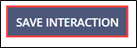
1 For documents uploaded to the
Interactions tab, the maximum file size is 25 MB.
