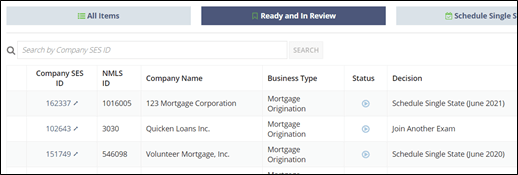Making and Confirming Decisions
After selecting companies for the queue, you need to decide what to do. You can schedule exams, leverage an existing SA, join or accept an SA from another state, or take no action on those companies for the present time.
Before you begin
About this task
On the Make Decision page, you are given information displaying all active, upcoming and past supervisory decisions and pending join requests related to the selected companies, allowing you to make an informed decision on which exam related actions to take.
Procedure
- Review the supervisory activity or complaints information for each company in your queue.
- Optional:
You can view all relevant complaints in a new tab by clicking the
View Complaints button in the
Complaints section for each company.
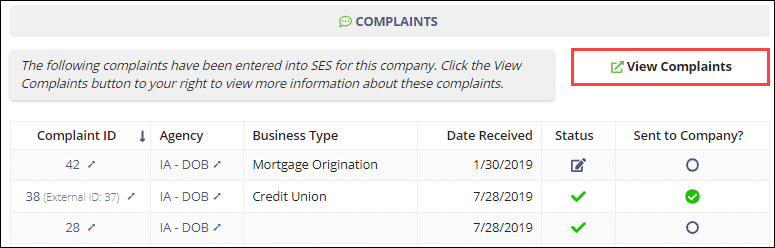
-
Select your desired option from the Decision list.
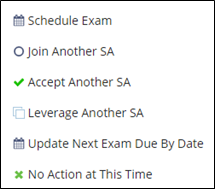
- Click Next Company and continue reviewing and making decisions for all selected companies.
-
Click Continue to Confirm after making a decision on
your last company in the queue.

- Review your decisions and select Proceed with Decisions under Available Actions.
-
Click Proceed with Decisions.
Note: You can also proceed with the selected Exam Scheduling decision on the companies you have chosen and schedule more companies by clicking Proceed and Schedule More. This returns you to the Select Companies page.
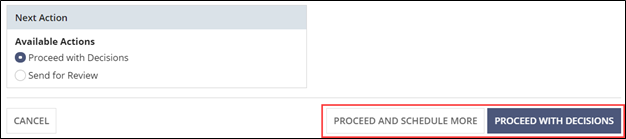
Results
You see your Exam Scheduling Items list with the Ready and In Review quick filter selected. This section shows all the decisions that have been queued and allows you to work through those items.