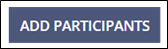Adding Participants to a Closed and Locked SA to Download SA Documents
After a supervisory activity (SA) is closed and locked, the examiner in charge (EIC) or staff user from the lead agency can add or remove participants to the SA to allow them to download SA documents.
About this task
Procedure
-
Navigate to your supervisory activity.
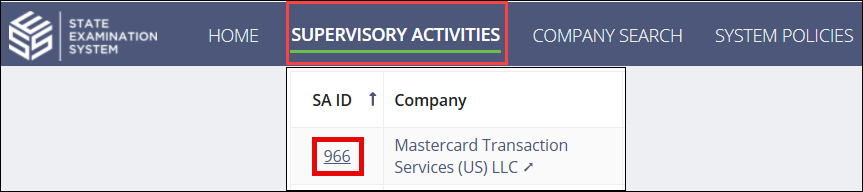
-
Click the Add Participants button on the
Summary page.
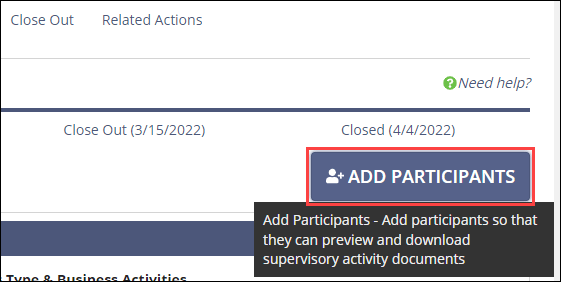
-
Type in and select the desired user’s Name.
Note: Only users with an SES account are available for selection. If you do not see the desired person, contact your account administrator.
- Select the desired Role for the user.
-
Click Add Participants in the bottom right.