Starting the SA Acceptance Workflow
When another agency performs an examination of a company, you can accept the results of that examination in lieu of performing your own exam on the same company.
Before you begin
About this task
Procedure
-
Select the Agency Reports drop-down menu from the Top
Menu of the homepage.
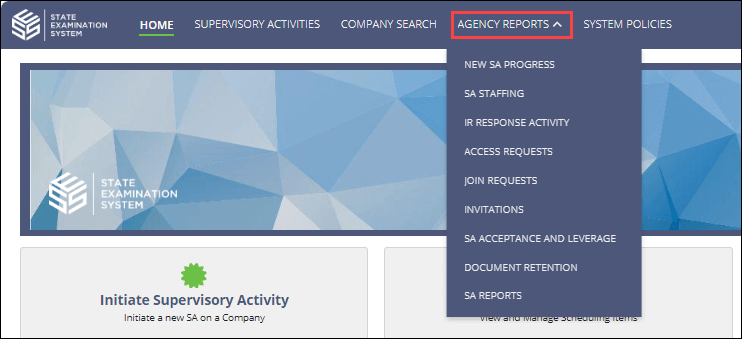
- Select Access Requests.
- Click the My Agency's Request History to see the SAs that you have access to.
-
Click the SA
ID
link for the SA you want to accept
Note: You must have detail level access to the SA, be assigned the staff user or staff director, and the selected Examiner in Charge (EIC) must also have detail level access to the SA being accepted. See Requesting Access to a Supervisory Activity for more information.
-
Click Assign Acceptance EIC.
 Note: You also have the option of requesting additional access for other SES users at your agency that you would otherwise assign as participants on an SA for the company.
Note: You also have the option of requesting additional access for other SES users at your agency that you would otherwise assign as participants on an SA for the company. - Assign an EIC to accept the SA.
-
Click Start Acceptance.
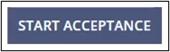
- Click Confirm.
Results
This kicks off the acceptance workflow for the SA. The assigned EIC for the accepted SA must review the acceptance and approve it.
